How to transfer/copy DVD to Galaxy Tab S tablet? In this article you will learn the easy way to rip DVD to Galaxy Tab S tablet supported video format, after converting you can copy and play DVD on Galaxy Tab S freely.
Galaxy Tab S is one of the best tablets released this year, it got high scores in many reviews, and there are many people choose to buy Galaxy Tab S tablet. Galaxy Tab S is equipped with powerful hardware and latest Android operating system, so it is great for us to play HD movies on Galaxy Tab S. But how about DVDs? As we know, Galaxy Tab S doesn’t have a DVD driver, so we can’t insert DVD into Galaxy Tab S for playing directly. Many new Galaxy Tab S users have encountered this DVD to Galaxy Tab S playback problem and don’t know how to do. Now in this article we will share the best way and tool to help you get DVD to Galaxy Tab S for playing freely.
How to play DVD on Galaxy Tab S?
As we talked above the Galaxy Tab S can’t play DVD disc or DVD ISO/IFO directly, in order to play DVD on Galaxy Tab S, you will need to use DVD Ripper software, which can help you to rip DVD disc or DVD ISO/IFO files to common videos, and then you can transfer convert DVD movies to Galaxy Tab S for playback. Here we recommend you to use Acrok Video Converter Ultimate, which can work as top Blu-ray/DVD Ripper as well as HD video converter, with it you can convert Blu-ray/DVD/HD to any formats you need, such as MKV, AVI, WMV, FLV, MOV, MP4, etc. it will be very useful software for your Galaxy Tab S and other devices.
How to rip DVD to Galaxy Tab S?
The steps to use this DVD to Galaxy Tab S converter is very easy, you can follow the easy steps below to rip DVD to Galaxy Tab S supported format, besides, if you also need to rip blu-ray to Galaxy Tab S or convert videos to Galaxy Tab S, you can also follow the steps.
1. First please download and install DVD to Galaxy Tab S converter, aka Acrok Video Converter Ultimate, this software has Mac and Windows version, so it can rip DVD to Galaxy Tab S on Mac or Windows. Besides DVD disc and DVD ISO/IFO file, it also supports Blu-ray disc and ISO file.
2. Launch this Galaxy Tab S DVD Ripper, you will see this program’s interface. Now you can click the “Load Disc” button to import your DVD movies.
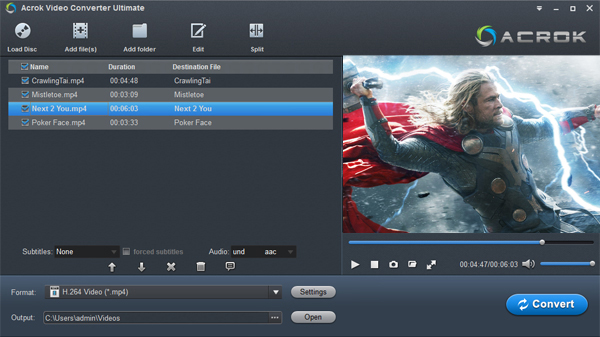
3. After you loaded the DVD movies, you can choose the chapters you want, double click the title you can preview the video in the right preview window. And you can choose the subtitle and movie language you want.
4. Click format column to select a video format for output, this Galaxy Tab S DVD Ripper has many presetted formats, such as optimized formats for Samsung Galaxy Tab series, Apple iPhone series, iPad, Android tablets, Android smartphones, etc. as MP4 format is the best compatible format for Galaxy Tab S, we recommend you to choose MP4 format, with this format you .
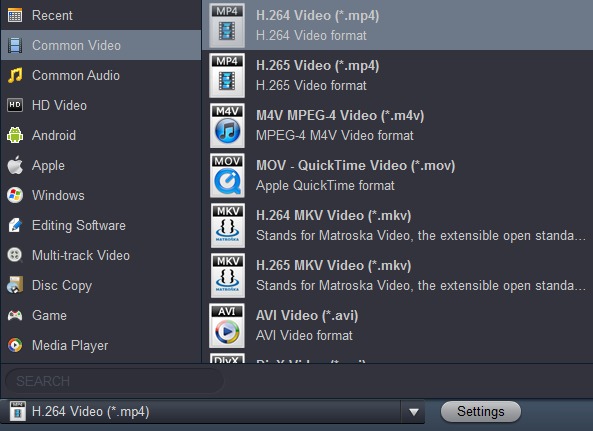
5. If you want to adjust the output parameters, you can click settings button on the main interface to customize the output settings, such as resolution, frame rate, codec, bitrate, etc.
6. The last step is to click convert button to start the DVD to Galaxy Tab S conversion.
When the program finished the DVD to Galaxy Tab S ripping process, please transfer the converted movies onto Galaxy Tab S, and then you can play DVD on Galaxy Tab S with compatible format. If you also want to learn the way to rip Blu-ray to Galaxy Tab S, please click the link to read.
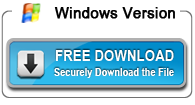
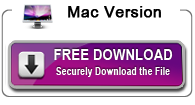

About the author