Can Vizio TV play WMV files? How can I play WMV videos on Vizio LED TV from USB Flash Drive? From this article you will learn the easiest way to play WMV files on Vizio TV from USB with supported video format, and you can get the best Vizio TV video converter, which can solve all the video playback problems for you.
Can Vizio TV play WMV files?
“Hi guys, not long ago I purchased a new Vizio 60 inches 4K TV from the store, I like watching movies and TV shows on the big screen. Recently I download a video from the Internet, and the video is in WMV format, I want to play this WMV file on Vizio 4K TV from USB Flash Drive, but after I copied the WMV video to VIZIO TV only to find that the Vizio TV can’t play WMV files from USB Flash Drive, is WMV format not supported by Vizio LED TV? Please help me, thank you in advance!”
The problem showed above is asked by a Vizio 4K TV user, he copied WMV file from computer to USB Flash Drive and found the Vizio 4K TV failed to play WMV file. Nowadays more and more HDTVs have added support for USB media playback, so there are more and more users choose to copy videos and movies from computer to USB Flash Drive or external drive, and then they can play movies on TV from USB port. But, it is not so easy to play any videos on HDTV from USB, because HDTV USB supported video formats are limited, so you will see a lot of video playback questions asked on the forums and websites, to Vizio 4K TV or LED TV, you may have encountered WMV to Vizio TV playback issues, it is due to the Vizio TV USB video format limitation, but please don’t worry, here we will share the easiest way to play any videos on Vizio TV from USB in compatible format.
How to play WMV files on Vizio 4K TV & LED TV from USB?
Maybe you have encountered the WMV on Vizio 4K TV playback issue, it is due to the video format limitations of Vizio 4K TV and LED TV. If you check the supported video formats of Vizio TV on the user manual you will learn that WMV format is not supported by Vizio TV, and Vizio TV can only play very limited formats, such as H.264 MP4 format, for unsupported video files, you will need to convert them to Vizio TV USB supported format for watching. Acrok Video Converter Ultimate is the recommended software to convert videos for Vizio TV, this is powerful all-in-one converter, it can rip latest Blu-ray and DVD movies, as well as convert HD videos like WMV, MKV, AVI, MOV, MP4, M4V, FLV, MPG, MTS, VOB, etc. it is the best Blu-ray Ripper reviewed. This software will convert videos to Vizio LED TV USB supported format, please free download this best Vizio TV video converter from the link.
Convert WMV files to Vizio TV USB supported format
Step 1. Download WMV to Vizio TV converter, aka Acrok Video Converter Ultimate, this software has Windows version and Mac version, it can help you to convert Blu-ray/DVD/HD videos to any video format you need on Windows and Mac computer.
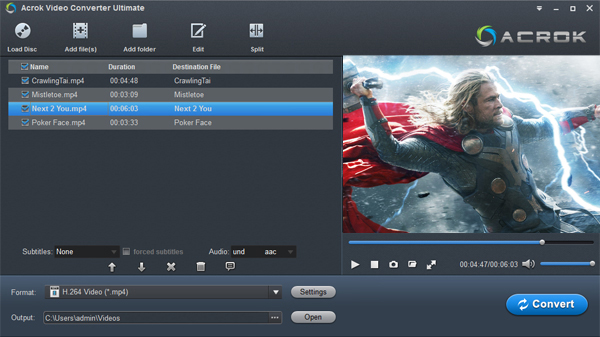
Step 2. Run this WMV to Vizio TV converter you will see the main interface, to import HD videos into the software please click “Add Files” button, if you want to convert DVD movies and Blu-ray movies, please click “Load Disc” button.
Step 3. Choose Vizio TV supported format as output format. We recommend you to select “Common Video -> H.264 MP4 Video (*.mp4), with this format you can play videos on Vizio 4K TV and LED TV perfectly.
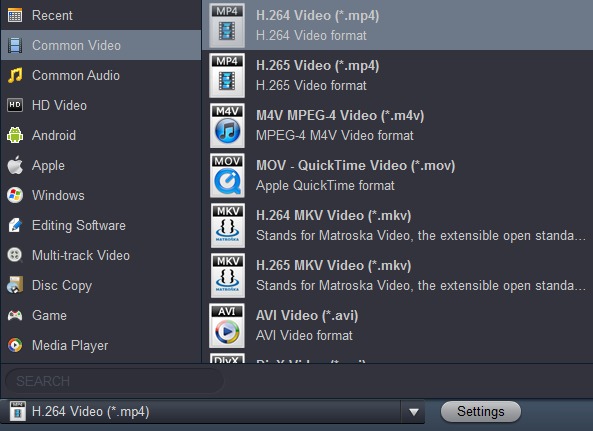
Step 4. If you want to adjust the output settings, please click “Settings” button on the main interface, and then you can change the resolution, bitrate, frame rate, codec, etc. you can change these parameters according to your need.
Step 5. Click convert button to start WMV to Vizio TV conversion process.
Just wait some time, Acrok Video Converter Ultimate will convert WMV files for Vizio 4K TV USB supported format at fast speed with top quality, when the conversion finished, you can copy converted videos to USB Flash Drive or external drive, and then you can play WMV files on Vizio TV with compatible format, there is no problems anymore. Just try this Vizio TV video converter, hope it can solve your problem.
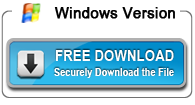
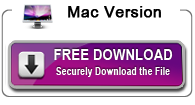

About the author